Upgrading and Reinstalling
Starting from Kubeflow version 0.5, Kubeflow Pipelines persists the pipeline data in a permanent storage volume. Kubeflow Pipelines therefore supports the following capabilities:
- Reinstall: You can delete a cluster and create a new cluster, specifying the storage to retrieve the original data in the new cluster.
Note that upgrade isn’t currently supported, check this issue for progress.
Context
Kubeflow Pipelines creates and manages the following data related to your machine learning pipeline:
- Metadata: Experiments, jobs, runs, etc. Kubeflow Pipelines stores the pipeline metadata in a MySQL database.
- Artifacts: Pipeline packages, metrics, views, etc. Kubeflow Pipelines stores the artifacts in a Minio server.
The MySQL database and the Minio server are both backed by the Kubernetes PersistentVolume (PV) subsystem.
- If you are deploying to Google Cloud Platform (GCP), Kubeflow Pipelines creates a Compute Engine Persistent Disk (PD) and mounts it as a PV.
- If you are not deploying to GCP, you can specify your own preferred PV.
Deploying Kubeflow
This section describes how to deploy Kubeflow in a way that ensures you can use the Kubeflow Pipelines reinstallation capability.
Deploying Kubeflow on GCP
Follow the guide to deploying Kubeflow on GCP. You don’t need to do anything extra.
When the deployment has finished, you can see two entries in the GCP Deployment Manager, one for deploying the cluster and one for deploying the storage:
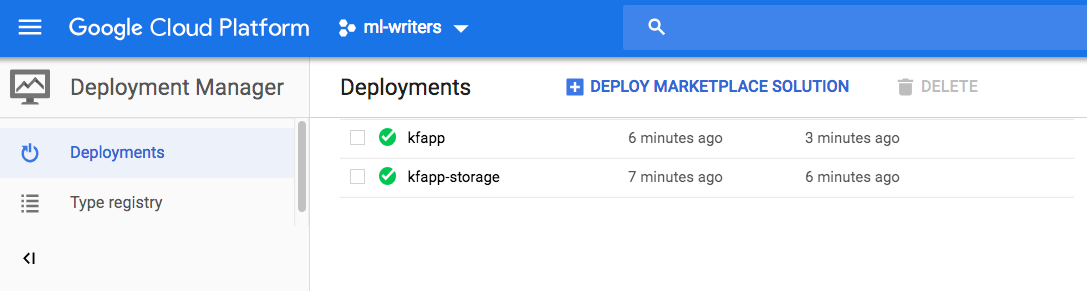
The entry suffixed with -storage creates one PD for the metadata store and one
for the artifact store:
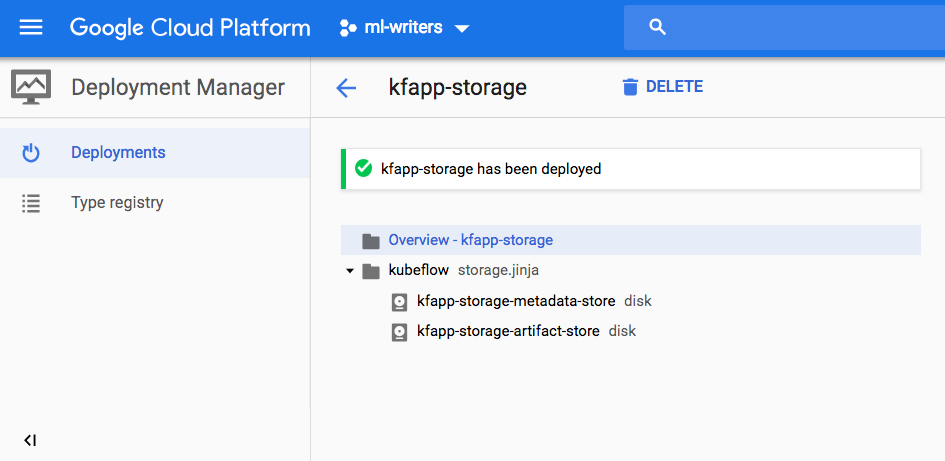
Deploying Kubeflow in other environments (non-GCP)
The steps below assume that you already have a Kubernetes cluster set up.
If you don’t need custom storage and are happy with the default PVs that Kubeflow provides, you can follow the Kubeflow quick start without doing anything extra. The deployment script uses the Kubernetes default StorageClass to provision the PVs for you.
If you want to specify a custom PV:
Create two PVs in your Kubernetes cluster with your preferred storage type. See the Kubernetes guide to PVs.
Follow the Kubeflow quick start, but note the following change to the standard procedure:
Before running the
applycommand:kfctl apply -V -f ${CONFIG_FILE}You should first edit the following files to specify your PVs:
${KF_DIR}/kustomize/minio/overlays/minioPd/params.env... minioPd=[YOUR-PRE-CREATED-MINIO-PV-NAME] ...${KF_DIR}/kustomize/mysql/overlays/mysqlPd/params.env... mysqlPd=[YOUR-PRE-CREATED-MYSQL-PV-NAME] ...Then run the
applycommand as usual:kfctl apply -V -f ${CONFIG_FILE}
Reinstalling Kubeflow Pipelines
You can delete a Kubeflow cluster and create a new one, specifying your existing storage to retrieve the original data in the new cluster.
Note: You must use command line deployment. You cannot reinstall Kubeflow Pipelines using the web interface.
Reinstalling Kubeflow Pipelines on GCP
To reinstall Kubeflow Pipelines, follow the command line deployment instructions, but note the following change in the procedure:
Warning, when you do
kfctl applyorkfctl build, you should use a different${KF_NAME}name from your existing${KF_NAME}. Otherwise, your data in existing PDs will be deleted duringkfctl apply.Before running the following
applycommand:kfctl apply -V -f ${CONFIG_FILE}You should first:
Edit
${KF_DIR}/gcp_config/storage-kubeflow.yamlto skip creating new storages:... createPipelinePersistentStorage: false ...Edit the following files to specify the persistent disks created in a previous deployment:
${KF_DIR}/kustomize/minio/overlays/minioPd/params.env... minioPd=[NAME-OF-ARTIFACT-STORAGE-DISK] ...${KF_DIR}/kustomize/mysql/overlays/mysqlPd/params.env... mysqlPd=[NAME-OF-METADATA-STORAGE-DISK] ...Then run the
applycommand:kfctl apply -V -f ${CONFIG_FILE}
Reinstalling Kubeflow in other environments (non-GCP)
The steps are the same as for any non-GCP installation, except that you must use the same PV definitions as in your previous deployment to create the PV in the new cluster.
Create two PVs in your Kubernetes cluster, using the same PV definitions as in your previous deployment. See the Kubernetes guide to PVs.
Follow the Kubeflow quick start, but note the following change to the standard procedure:
Before running the
applycommand:kfctl apply -V -f ${CONFIG_FILE}You should first edit the following files to specify your PVs:
${KF_DIR}/kustomize/minio/overlays/minioPd/params.env... minioPd=[YOUR-PRE-CREATED-MINIO-PV-NAME] ...${KF_DIR}/kustomize/mysql/overlays/mysqlPd/params.env... mysqlPd=[YOUR-PRE-CREATED-MYSQL-PV-NAME] ...Then run the
applycommand:kfctl apply -V -f ${CONFIG_FILE}
Feedback
Was this page helpful?
Glad to hear it! Please tell us how we can improve.
Sorry to hear that. Please tell us how we can improve.