Multi-user Isolation
As of v0.6, Kubeflow supports for multi-user isolation of user-created resources in a Kubeflow deployment. The primary purpose of this functionality is to enable multiple users to operate on a shared Kubeflow deployment without stepping on each others’ jobs and resources. It provides the users with the convenience of clutter free browsing of notebooks, training jobs, serving deployments and other resources. The isolation mechanisms also prevent accidental deletion/modification of resources of other users in the deployment. Note that the isolation support in Kubeflow doesn’t provide any hard security guarantees against malicious attempts by users to infiltrate other user’s profiles.
Usage overview
An administrator needs to deploy Kubeflow and configure the authentication. service for the deployment. A user can log into the system and will by default be accessing their primary profile. A profile is a collection of Kubernetes resources along with a Kubernetes namespace of the same name. Users have view and modify access to their primary profile. The owner of a profile can share access to the profile with another user in the system. When sharing the access to a profile, the owner can choose to share it as a view access only or view and modify access with the user. For all practical purposes when working through the Kubeflow central dashboard, the active namespace is directly tied with the active profile.
Example of usage
A user can select their active profile from the top bar on the Kubeflow central dashboard. Note that the user can only view the profiles in the dropdown list that they have view or modify access to.
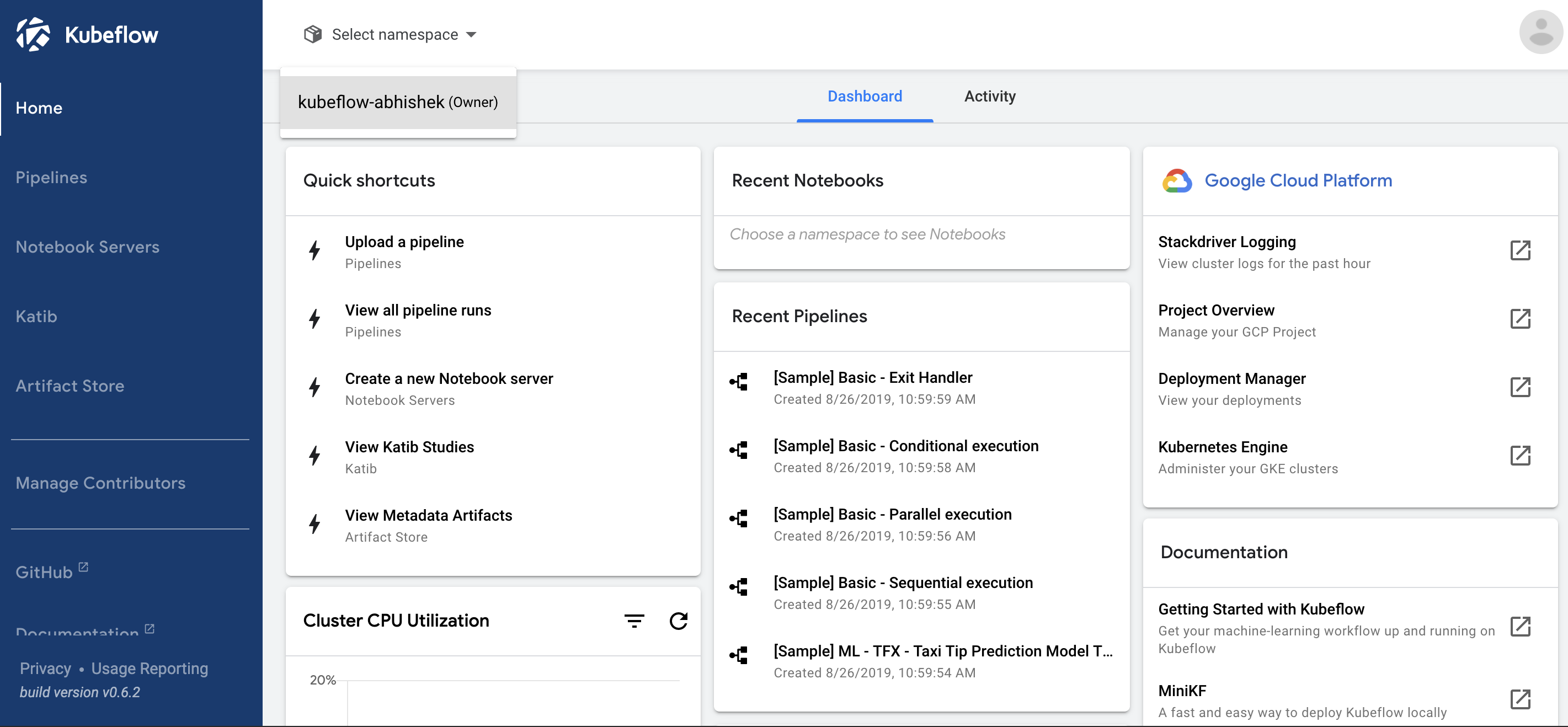
This guide illustrates the user isolation functionality using the Jupyter notebooks service which is the first service in the system to have full integration with the multi-user isolation functionality.
Once an active profile has been selected by the user, the Notebooks Servers UI will display only the active notebook servers in the currently selected profile. All other notebook servers remain hidden from the user. If they switch the active profile, the view will switch the list of active notebooks appropriately. The user can connect to any of the listed notebook servers and view and modify the existing Jupyter notebooks available in the server.
For example, the following image shows the list of Notebook servers available in the user’s primary profile:
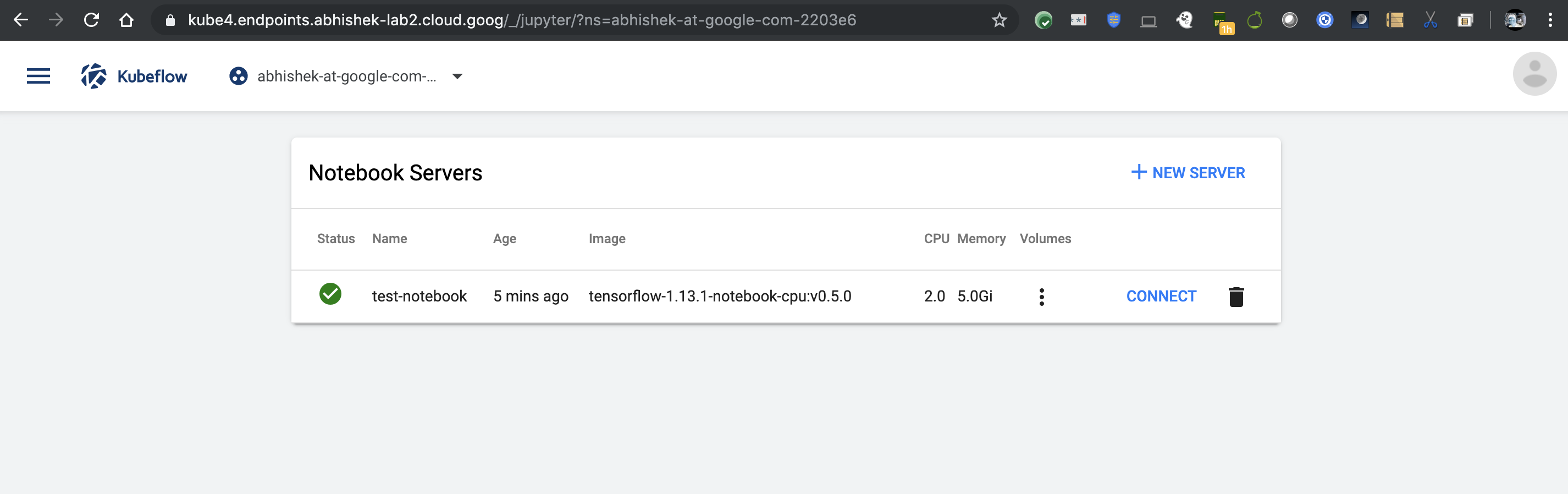
And when an unauthorized user accesses the Notebooks in this profile, they are presented with an error.
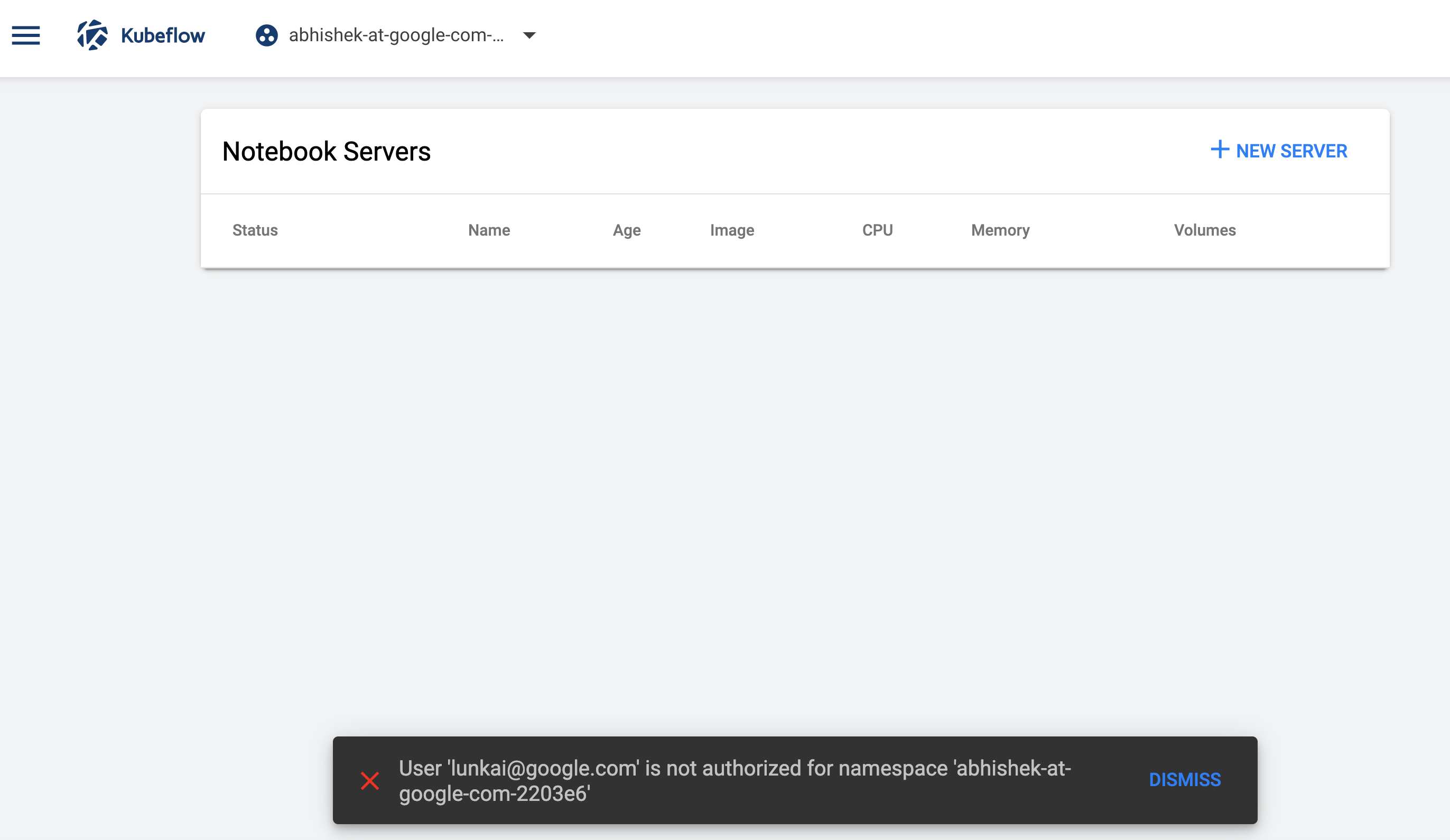
When the users create Jupyter notebook servers from the Notebooks Servers UI, the notebook pods are created in the active profile. If the user doesn’t have modify access to the active profile, the user can only browse currently active notebook servers and access the existing jupyter notebooks but cannot create new notebook servers in that profile. The users can create notebook servers in their primary profile which they have view and modify access to.
Onboard new user
Kubeflow v0.6.2 provides automatic profile creation for authenticated users on first login. Additionally, an administrator can create a profile for any user in the kubeflow cluster. Here an administrator is a person who has cluster-admin role binding in the Kubernetes cluster. This person has permissions to create and modify Kubernetes resources in the cluster. For example, the person who deployed Kubeflow will have administration privileges in the cluster.
Pre-requisite: Grant user minimal Kubernetes cluster view access
User should be given minimal permission scope that allows them to connect to the Kubernetes cluster. For example for GCP users, they can be granted IAM roles: Kubernetes Engine Cluster Viewer and IAP-secured Web App User
Automatic creation of Profiles
Kubeflow v0.6.2 onwards provides automatic profile creations as a convenience to the users:
- Kubeflow deployment process automatically creates a profile for the user performing the deployment. When the user access the Central Dashboard they’ll already see their profile in the dropdown list.
- When an authenticated user logs into the system and visits the Central
Dashboard for the first time, they trigger a profile creation automaticlly.
- A brief message introduces profiles
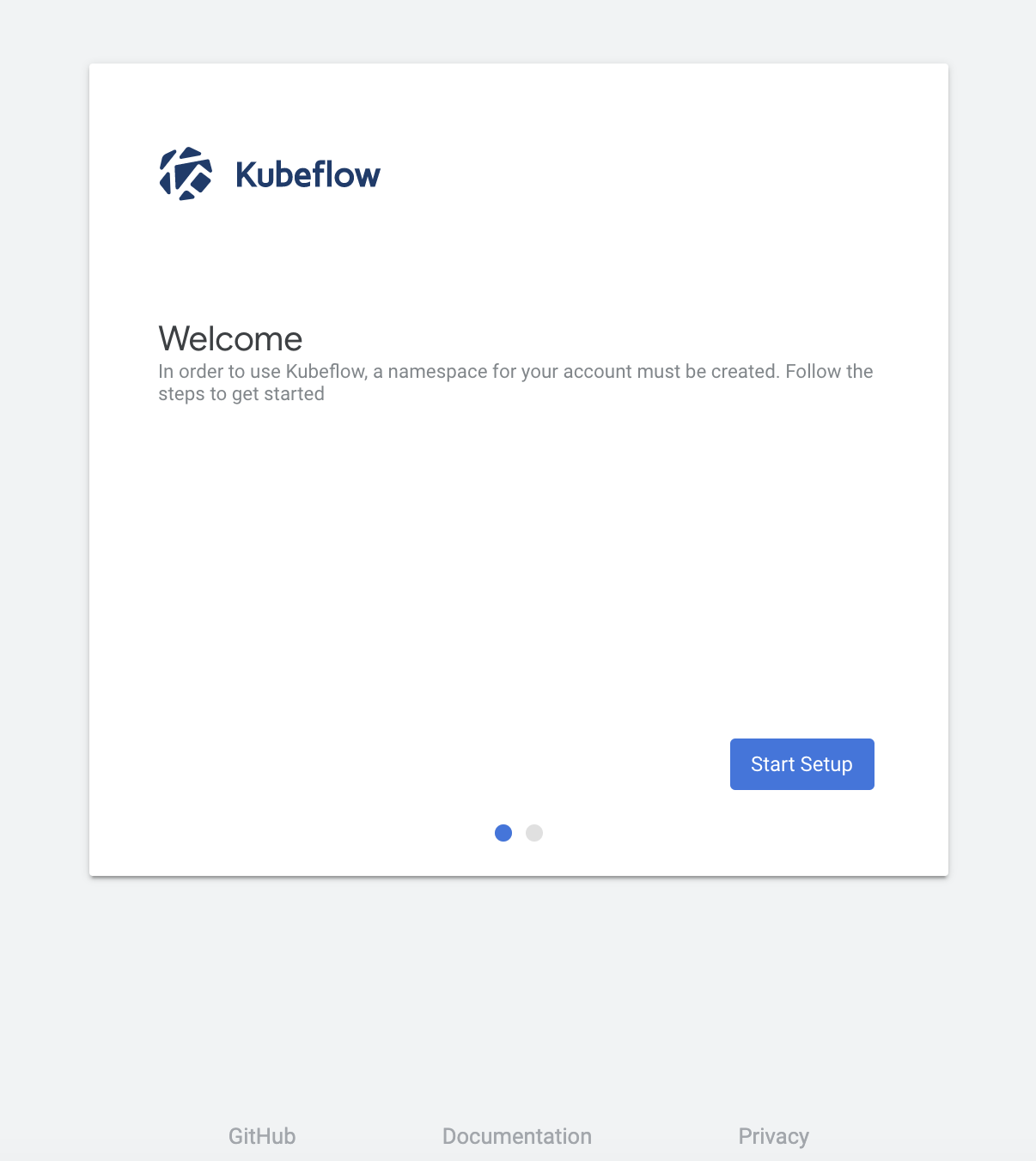
- The user can name their profile and click Finish.
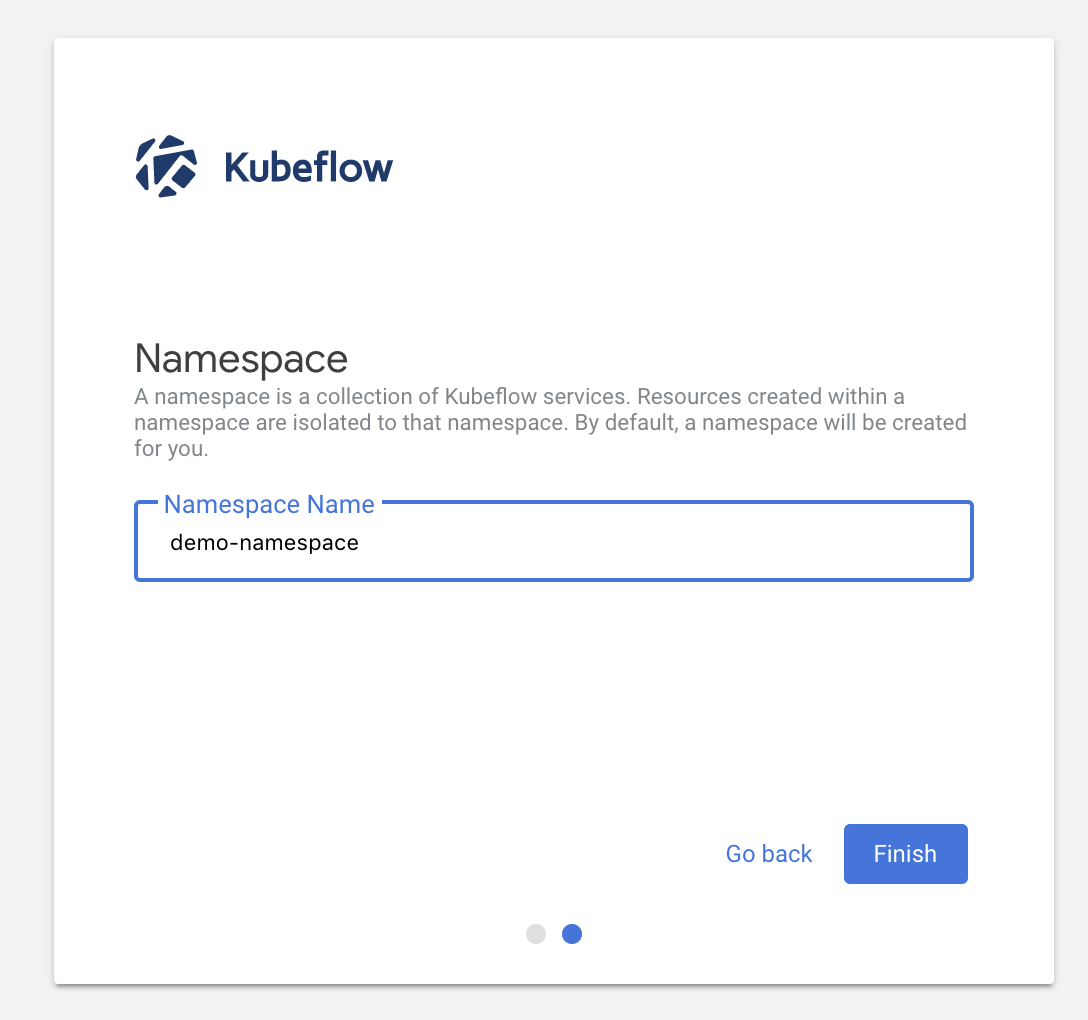
- This redirects the user to the dashboard where they can view and select thier profile in the dropdown list.
- A brief message introduces profiles
Manual profile creation
An administrator can manually create profiles for users as described below.
Create a
profile.yaml file with the following contents on your local machine:
$ cat << EOF > profile.yaml
apiVersion: kubeflow.org/v1alpha1
kind: Profile
metadata:
name: profileName # replace with the name of profile you want
spec:
owner:
kind: User
name: userid@email.com # replace with the email of the user
EOF
Create the corresponding profile resource using:
$ kubectl create -f profile.yaml
The above creates a profile named profileName whose owner is userid@email.com and has view and modify access to that profile. The following resources are created as part of the profile creation:
- A Kubernetes namespace that shares the same name with the corresponding profile.
- Kubernetes RBAC rolebinding for the namespace Admin. This makes the profile owner the namespace admin, allowing access to the namespace via Kubernetes API (using kubectl).
- Istio namespace-scoped ServiceRole ns-access-istio. This allows access to all services in the target namespace via Istio routing.
- Istio namespace-scoped ServiceRoleBinding owner-binding-istio. This binds the ServiceRole ns-access-istio to the profile owner. The profile owner can therefore access services in the namespace created.
- Namespace-scoped service-accounts editor and viewer to be used by user-created pods in above namespace.
Note: Due to a 1-to-1 correspondence of Profiles with Kubernetes Namespaces, Profiles and Namespaces are sometimes used interchangably in the documentation.
Batch creation of user profiles
Administrators might want to create profiles for multiple users as a batch. This can
be done by creating a profile.yaml on the local machine with multiple sections of
profile descriptions as shown below:
$ cat << EOF > profile.yaml
apiVersion: kubeflow.org/v1alpha1
kind: Profile
metadata:
name: profileName1 # replace with the name of profile you want
spec:
owner:
kind: User
name: userid1@email.com # replace with the email of the user
---
apiVersion: kubeflow.org/v1alpha1
kind: Profile
metadata:
name: profileName2 # replace with the name of profile you want
spec:
owner:
kind: User
name: userid2@email.com # replace with the email of the user
EOF
Apply to the Kubernetes cluster using:
kubectl create -f profile.yaml
This will create multiple profiles for each individual listed in the sections
in profile.yaml.
Listing and describing profiles
An administrator can list the existing profiles in the system:
$ kubectl get profiles
and describe a specific profile using:
$ kubectl describe profile profileName
Deleting an existing profile
An administrator can delete an existing profile using:
$ kubectl delete profile profileName
This will delete the profile, the corresponding namespace and any Kubernetes resources associated with the profile. The profile’s owner or other users with access to the profile will no longer have access to the profile and will not see it in the dropdown list on the central dashboard.
Managing Contributors through UI
Kubeflow v0.6.2 onwards allows sharing of profiles with other users in the system. An owner of a profile can share access to their profile using the Manage Contributors tab available through the dashboard.
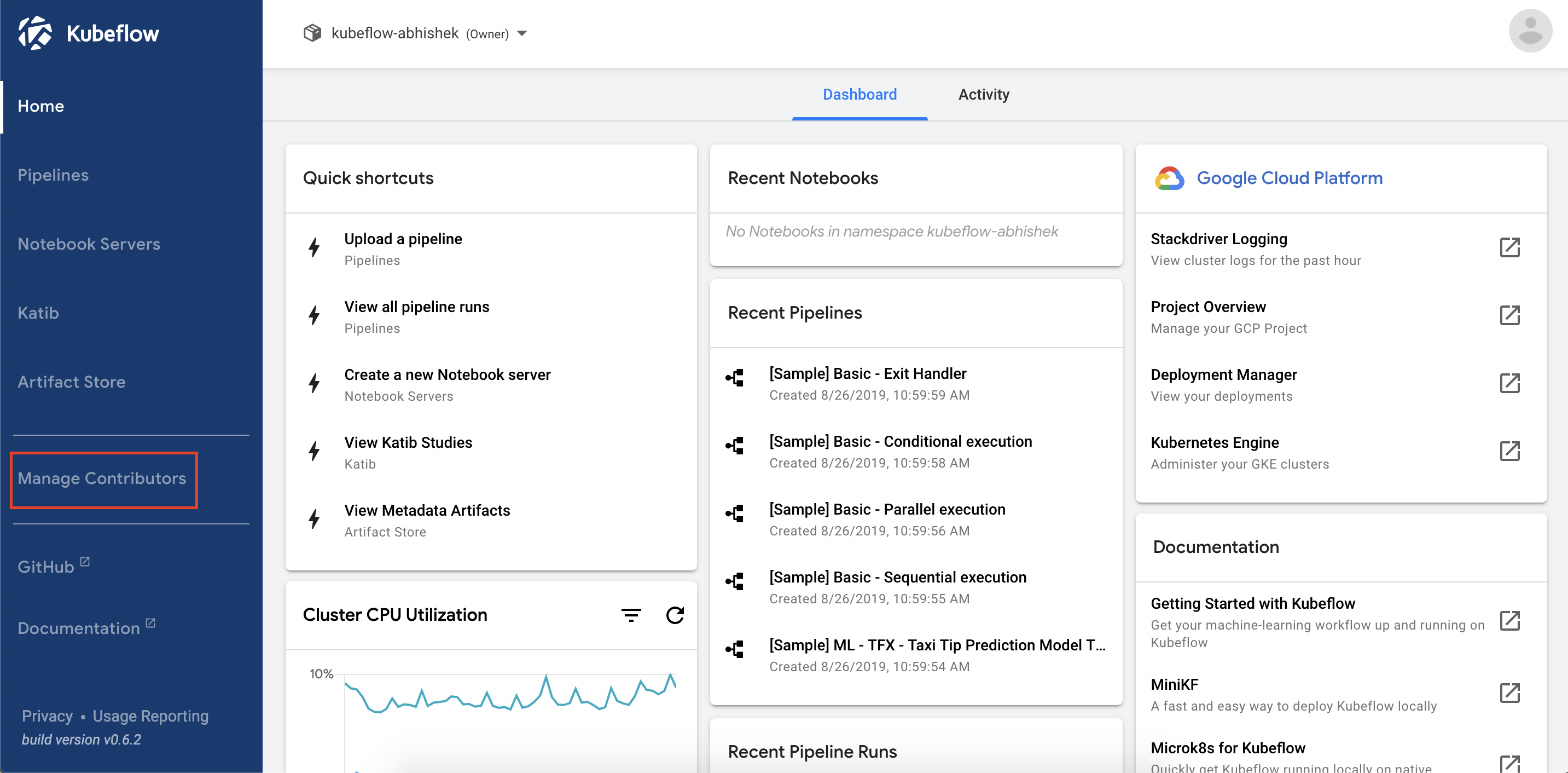
Here is an example of the Manage Contributors tab view:
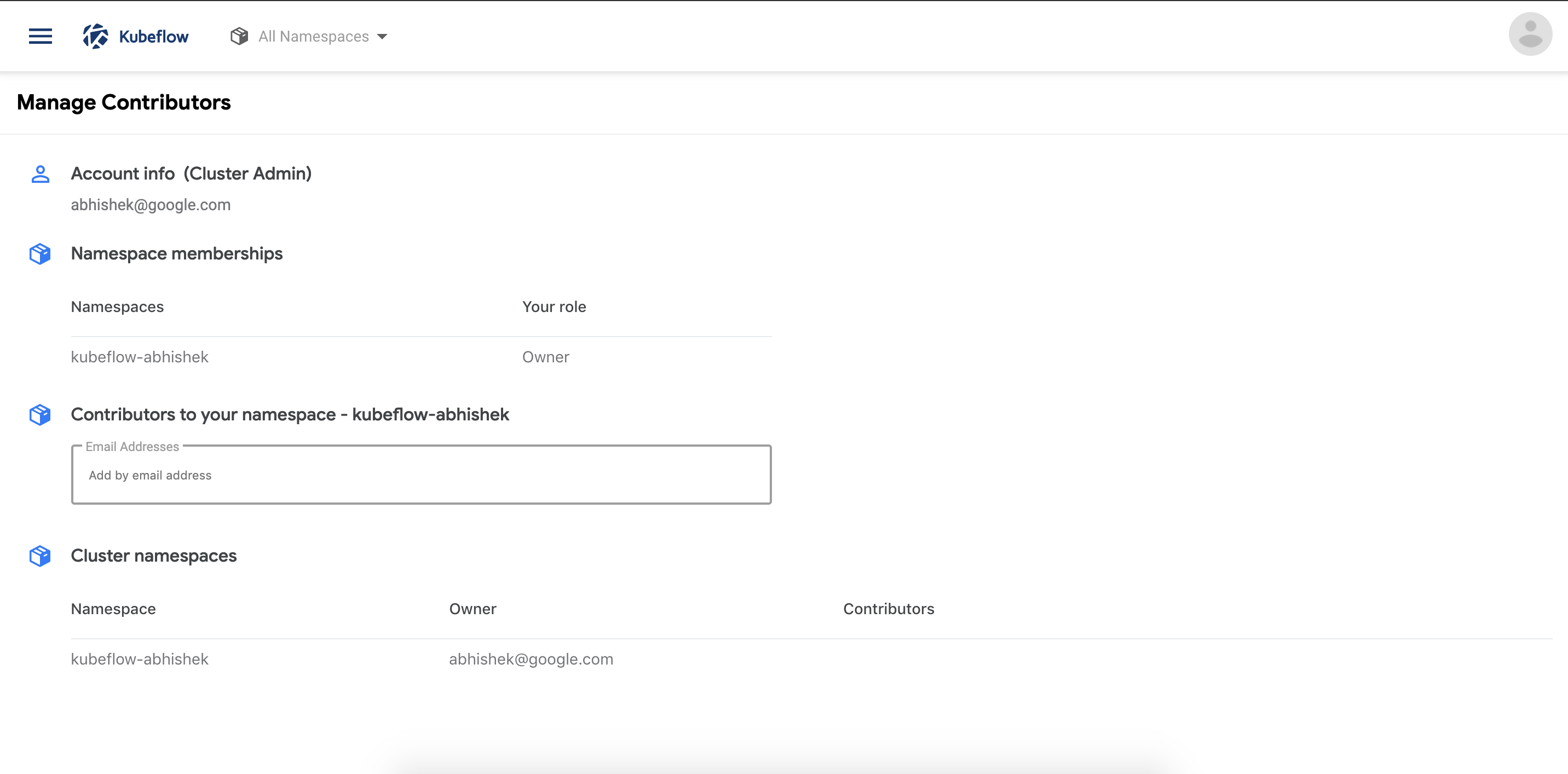
Notice that in the above view the account associated with the profile is Cluster Admin as this account was used to deploy Kubeflow. It lists the profiles accessible to the user along with the role associated with that profile.
Adding and removing contributors is easily possible by simply adding/removing the email address or the user identifier in the Contributors to your namespace field.
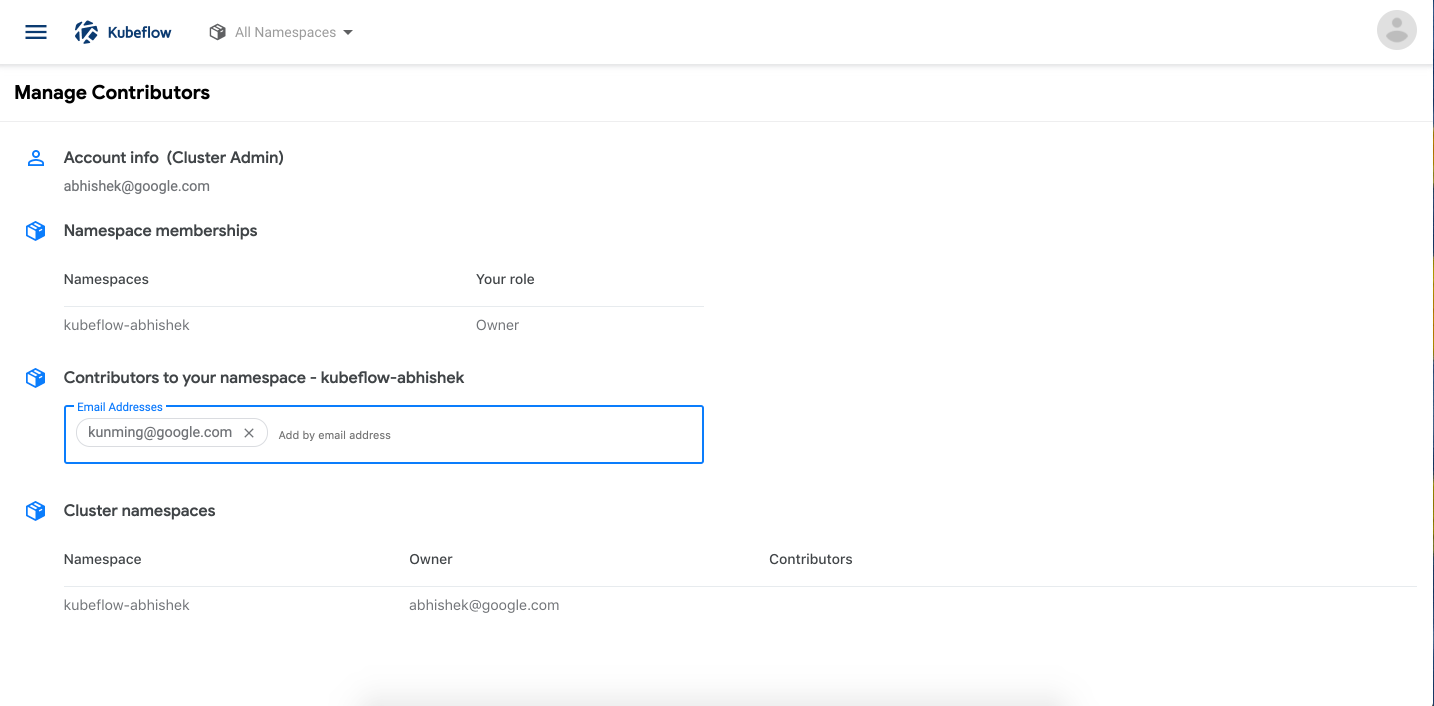
Once added, the Manage Contributors tab will show the profiles with thier corresponding contributors listed. Note that Cluster Admin can view all the profiles in the system along with their contributors.
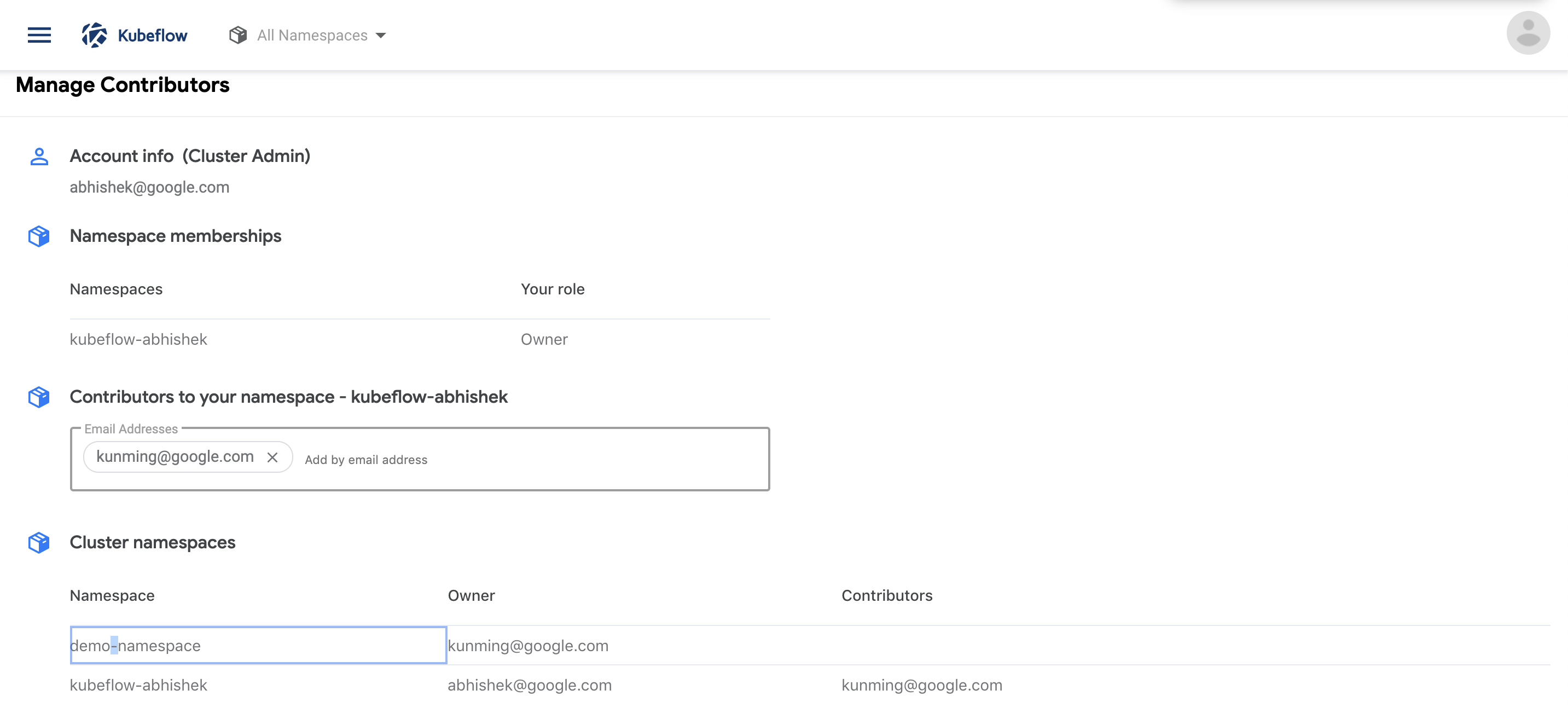
The contributors will have access to all the Kubernetes resources in the namespace and will be able to created notebook servers as well as access existing notebooks. The contributor’s access can be removed by the owner of a profile by visiting the Manage Contributors tab and removing the user email/id from the list of contributors.
Current Integration and Limitations
The Jupyter notebooks service is the first application to be fully integrated with multi-user isolation. Access to the notebooks and the creation of notebooks is controlled by the profile access policies set by the Administrator or the owners of the profiles. Resources created by the notebooks (eg. Training jobs and deployments) will also inherit the same access.
Metadata and Pipelines or any other applications currently don’t have full fledged integration with isolation, though they will have access to the user identity through the headers of the incoming requests. It’s upto the individual applications to leverage the available identity and create isolation stories that make sense for them.
On GCP, the authentication and identify token is generated by GCP IAM and carried through the requests as a JWT Token in header. Other cloud providers can have a similar header to provide identity information.
For on-premise deployments, Kubeflow leverages Dex as a federated OpenID connection provider and can be integrated with LDAP or Active Directory to provide authentication and identity services.
Feedback
Was this page helpful?
Glad to hear it! Please tell us how we can improve.
Sorry to hear that. Please tell us how we can improve.